How do I access these reports?
Once you sign in to your online account, these reports will be visible on any of your quarterly hour (QH) metered sites which you select. If you don't have an online account, you can register in just a few quick steps.
Once you've signed in, you're brought to the ‘My accounts’ tab, which lists your accounts.
Step 1
As these reports are currently only available on quarterly hour (QH) metered accounts, choose the filter below to show what accounts are eligible for reporting.
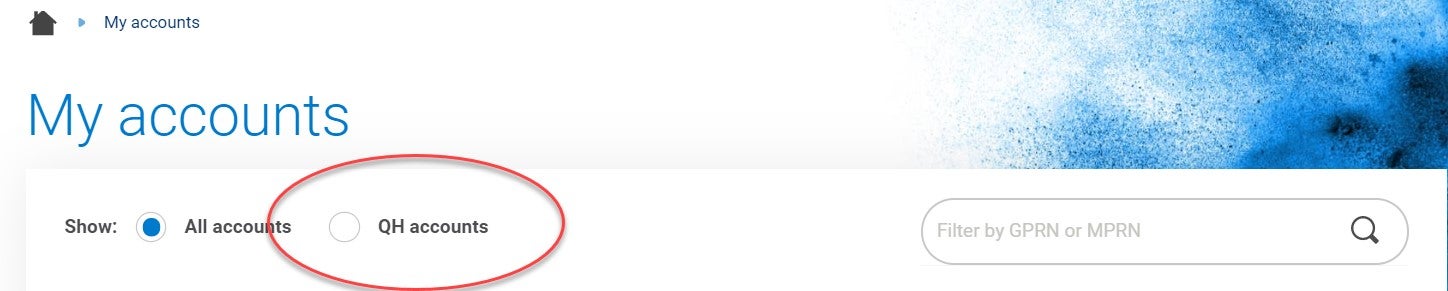
You can also identify any of your quarterly hour (QH) metered accounts by this identifier on the left-hand side of each account.
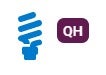
Step 2
You'll notice that your account number and MPRN are referenced on each account. If you're having difficulty finding the specific site that you wish to report on, you can use our MPRN search tool in the right-hand corner of the page.
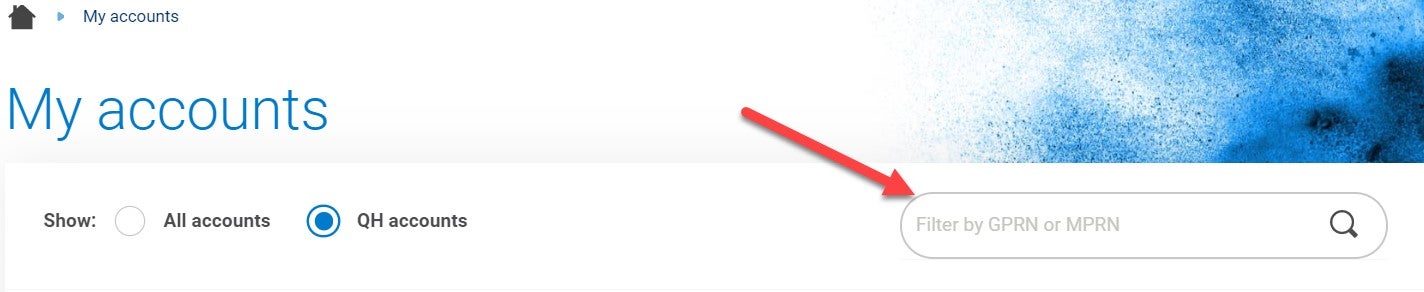
Once you've identified the site you are looking for, click the 'View' option next to it.
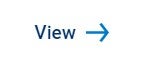
Step 3
You'll notice the two tabs on this page, as outlined in the image below:

1. Cost and consumption report:
This report allows you to view both your cost and consumption data from bills that have generated for the account you selected. There's also an option to compare different date ranges, so you can identify your cost and/or consumption at its lowest or highest. This data is available in a graph, table and CSV format.
2. QH usage report:
This functionality allows you to export your read history (reads that are received from your meter every 15 minutes) in a CSV format, for the time you've been billed by us.
Related FAQs