How do I download these reports?
Cost & consumption reports
This report allows you to view both your cost and consumption data from bills that have generated for the account you selected. There's also an option to compare different date ranges, so you can identify your cost and/or consumption at its lowest or highest. This data is available in a graph, table and CSV format.
To download this report, follow the below steps:
Step 1
Select the date range ‘From’ and ‘To’ that you require by clicking on the calendar icons next to each. The selectable dates will only show the months in which you were issued a bill by us. Once you're happy with these dates, you can then click the button ‘Apply’.

Step 2
If you scroll down the page, you'll see a summary graph showing you the detail of your cost and consumption for the dates you selected, which will look something like this.
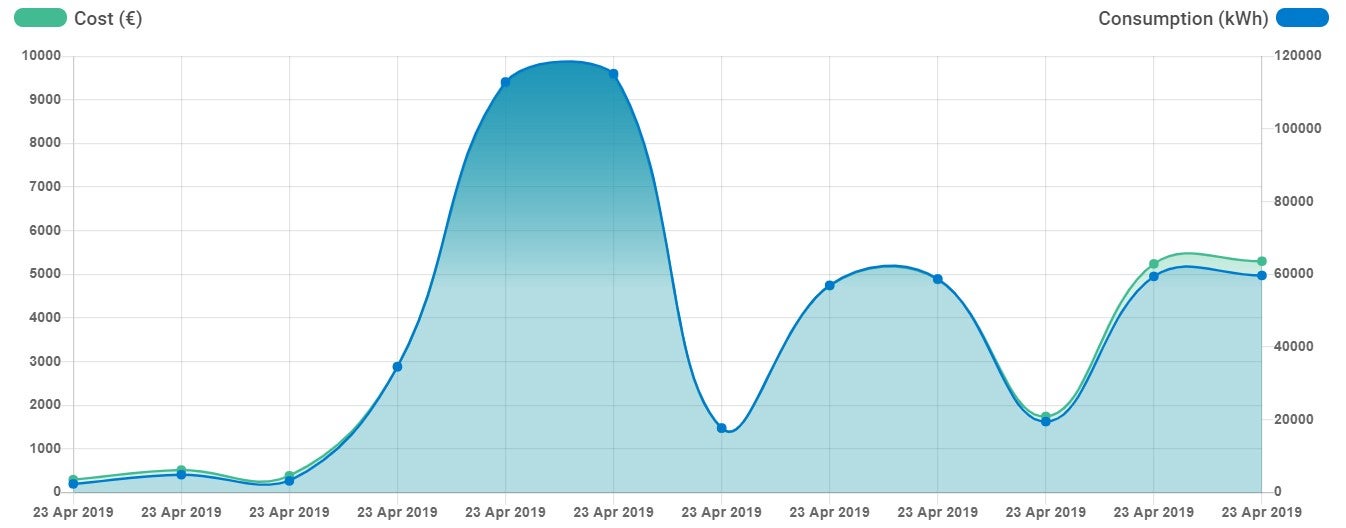
Underneath this graph, you'll notice a table as shown in the image below, which gives you further detail on your cost and consumption for the date range you selected. To download this in a CSV format, there is a button just above the table as shown in the image below.
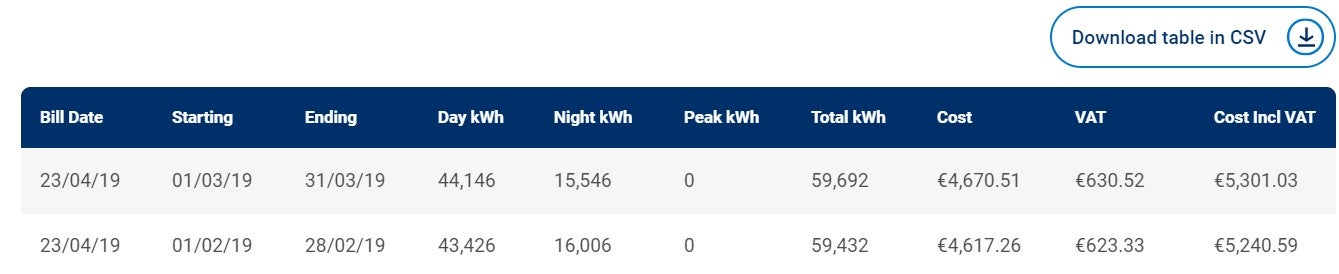
Step 3
To compare two date ranges for this report, you can click the 'Compare' option if you scroll back up the page to the top of the graph.*
*Please note that this ‘Compare’ functionality will only work if we have enough data for the date range you've selected. If we don't have the data for the dates you're looking for, you'll notice they will be greyed out and non-selectable within the calendar buttons.

QH usage reports
This functionality allows you to export your read history (reads that are received from your meter every 15 minutes) in a CSV format, for the time you've been billed by us. To download this report, follow the below steps:
Step 1
Select the date range* ‘Start date’ and ‘End date’ that you require by clicking on the calendar icons next to each. You can then click the download button ‘CSV’.
*Please note that the selectable dates within the calendar will only be for the time that you have been a customer of Bord Gáis Energy.

Related FAQs